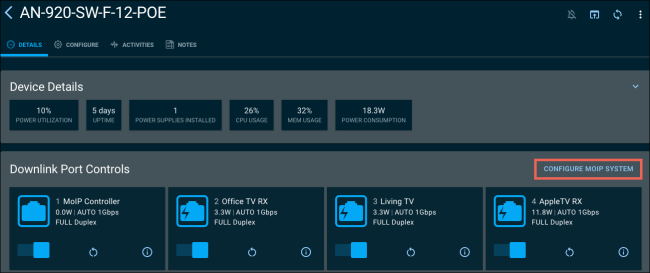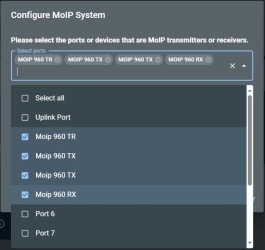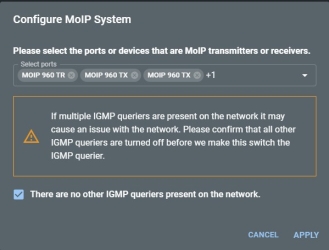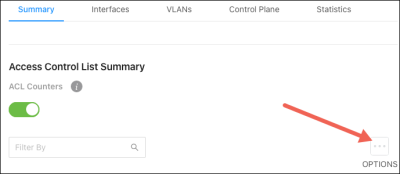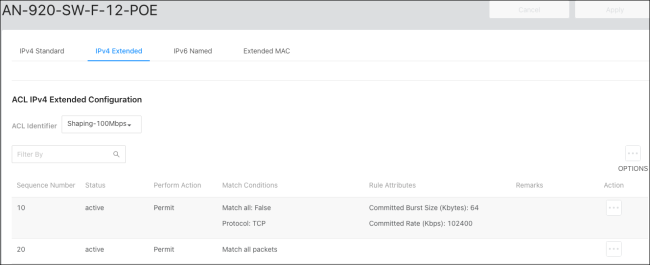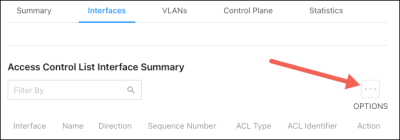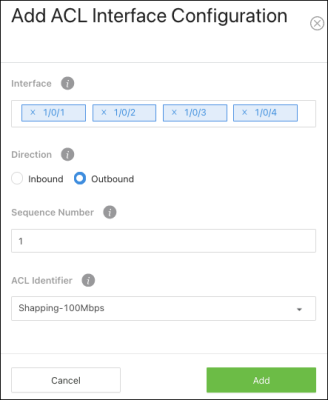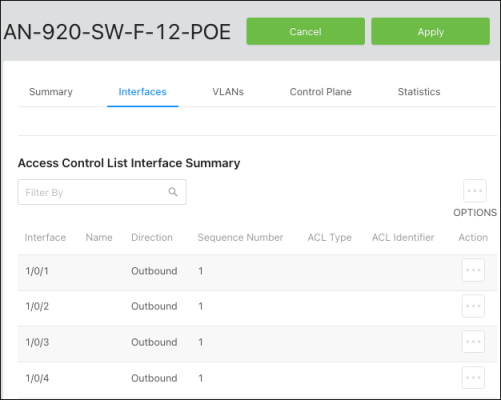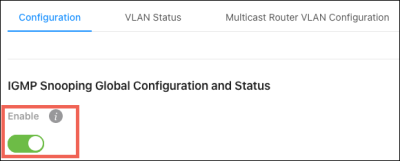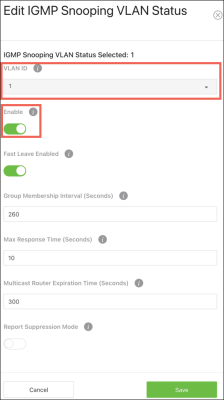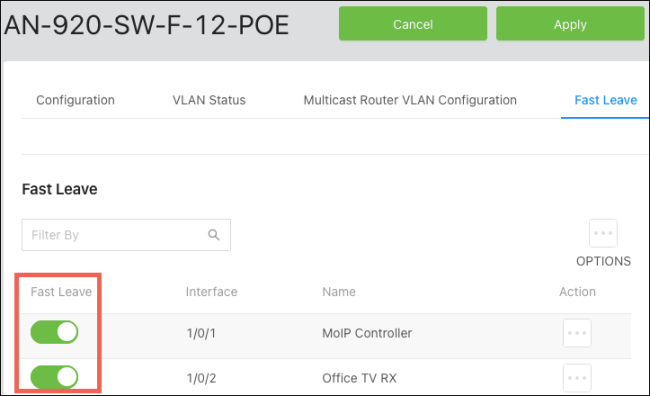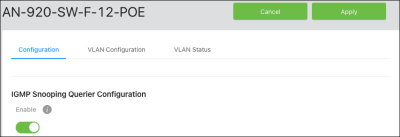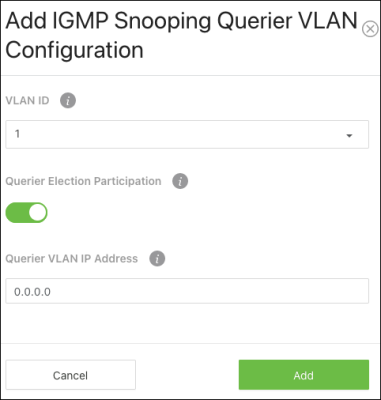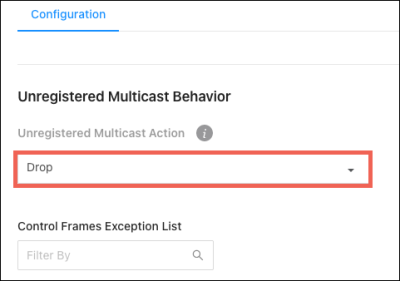MoIP configuration for AN-920 Switches
Araknis 920 switch Easy MoIP Setup
OvrC provides a CONFIGURE MOIP SYSTEM button on the Details page of Araknis 920 switches.
Caution: Easy MoIP Setup configures the switch to be an IGMP querier and should only be used for Core MoIP Switches. Secondary MoIP switches must be configured manually using the Araknis 920 switch guide.
Use the Select ports drop-down to designate which ports have B-960 devices connected to them. For example:
-
Include ports with B-960 Transmitters, Receivers, and Transceivers.
-
Exclude uplink ports to other switches and the MoIP Controller.
Then click APPLY.
Araknis 920 switch configuration
Note: 960 MoIP devices must be connected to an Araknis 920 switch.
Enable these settings for every Araknis 620 and 920 switch on the network.
ACL Setup for B-960 devices on 920 switches
-
Navigate to Advanced > QoS > ACL Rules.
-
For ACL Type, select IPv4 Named.
-
Name it Shaping-100Mbps, then click Add. When the window closes, click Apply at the top of the page.
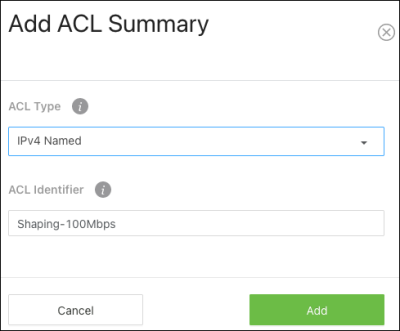
-
Navigate to the Advanced > QoS > ACL Configuration page and select the IPv4 Extended header.
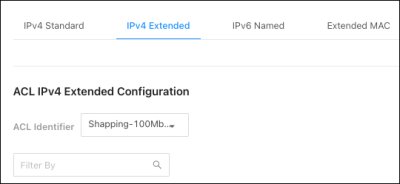
-
Verify Shaping-100Mbps is selected as the ACL Identifier, then click Options > Add to create the IPv4 Extended ACL Rules in steps 7 through 10.
Note: These values must be typed in. Be sure to click Add at the bottom of each window.
-
Enter the following values:
-
Sequence Number: 10
-
Perform Action: Permit
-
Protocol: TCP
-
Committed Rate: 102400
-
Burst Size: 64
-
-
Add another IPv4 Extended ACL Rule with the following values:
-
Sequence Number: 20
-
Perform Action: Permit
-
Every: Enable
-
-
Press Apply at the top of the page.
-
Navigate to the Advanced > QoS > ACL Rules page and select the Interfaces header.
-
Click the Options button > Add.
-
Apply the Shaping-100Mbps ACL to switch interfaces:
-
Select all the Interfaces connected to a MoIP device.
-
Direction: Outbound
-
Sequence Number: 1
-
ACL Identifier: Shaping-100Mbps
-
-
Click Add to close the window, then Apply at the top of the page.
Note: Step 13 must be repeated if the MoIP devices are not on sequential ports.
IGMP Setup
-
Navigate to the Advanced > Switching > IGMP Snooping page and select the Configuration tab.
-
Toggle Enable to turn IGMP Snooping on and press Apply.
-
Select the VLAN Status tab on the same page, click the Options button, then click Add.
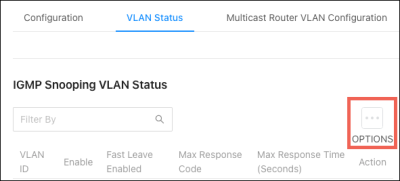
-
Select the VLAN ID MoIP is configured on, enable Fast Leave, then click Save to close the window. Then click Apply at the top of the page.
-
Move to the Fast Leave tab, and enable Fast Leave on ports with MoIP devices connected to them, then click Apply at the top of the page.
Caution: Do not enable Fast Leave on ports connected to the MoIP controller or uplinks to other switches.
-
On the core MoIP switch, navigate to Advanced > Switching > IGMP Snooping Querier and select the Configuration tab.
-
Toggle Enable to turn the IGMPv2 Querier feature on, then click Apply at the top of the page.
Caution: The core MoIP switch must have the lowest IP address among any switches with the querier state enabled or participating in querier election participation.
-
Select the VLAN Configuration tab on the same page, then click Options > Add.
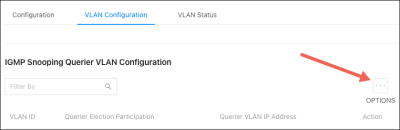
-
Verify the VLAN ID, enable Querier Election Participations, then click Add.
-
Press Apply at the top of the page.
Disable forwarding of unregistered multicast traffic
-
Navigate to Advanced > Switching > Unregistered Multicast Behavior.
-
Set the Unregistered Multicast Action to Drop. Click Apply at the top of the page.